Ex.no 2:
To browse the internet, using a computer/ laptop, identify and use education related websites and video/audio resources in teaching- learning.
- https://www.youtube.com/watch?v=7pZxM1Chx3U
- https://www.youtube.com/watch?v=jzwElnpk1YQ
- https://www.youtube.com/watch?v=eWAzPmJYDI8
- Type a web address—also known as a URL—into the address bar, then press Enter.

- The website will appear.
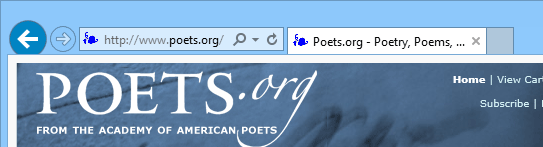
To search the web:
Some browsers use an address bar for navigating to websites and a search bar for conducting web searches. Internet Explorer 11 combines both of these functions into the address bar.
- Click the address bar and begin typing search terms. As you're typing, Internet Explorer will display suggestions for search terms and related websites. You may also see History results, which are websites you've previously visited.
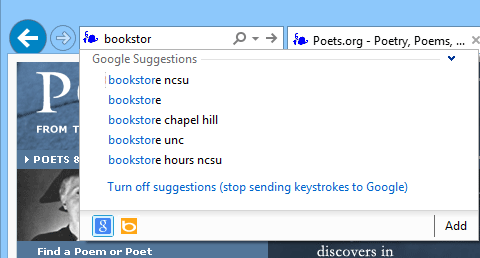
- Click one of the suggestions to navigate to a website or see search results. You can also finish typing your search term and press Enter. The search results will appear.
If you don't want the browser to suggest search terms as you type, click Turn off suggestions (stop sending keystrokes to Google).
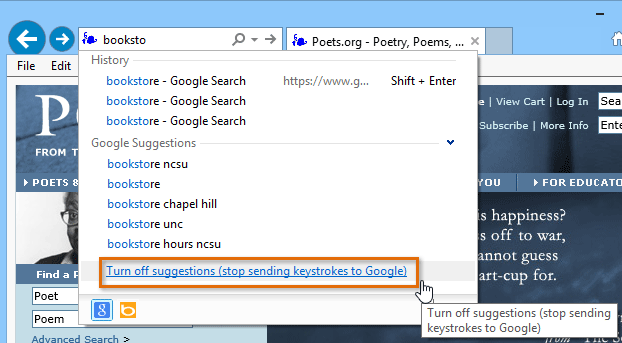
Internet Explorer uses the Bing search engine by default. If you want to use a different search engine, like Google or Yahoo!, click the Add button. The Internet Explorer Gallery will open in a new tab. From here, you can add different search engines.
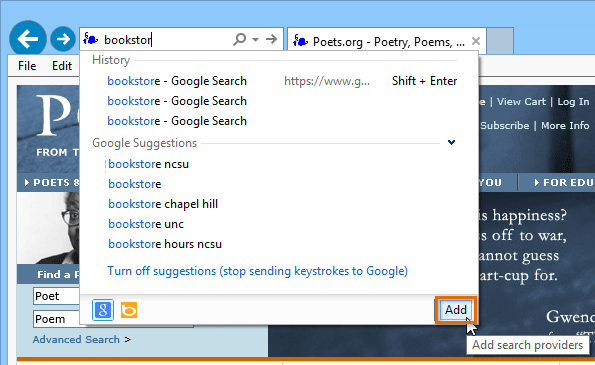



Comments
Post a Comment